Crew Tips: How do I get shift coverage using Crew?
- Samuel Rutka

- Apr 4, 2019
- 1 min read
Happy April! With a new month ahead of us, it felt like a great time to bring back and revamp Crew Tips, a blog series designed to give you insight into different features and best practices. Tune in every week for simple tips that will make your life easier and your team more effective when using Crew on Android or iOS.
We’re kicking off with a simple but important tip: how to get coverage for a shift you can no longer cover yourself.
To do this, follow these easy steps:
1. Tap on the ‘Calendar’ tab in the bottom right of your Crew app. Pro tip - Tap the 'Personal' filter at the top of the 'Calendar tab to only show shifts that you're assigned to.
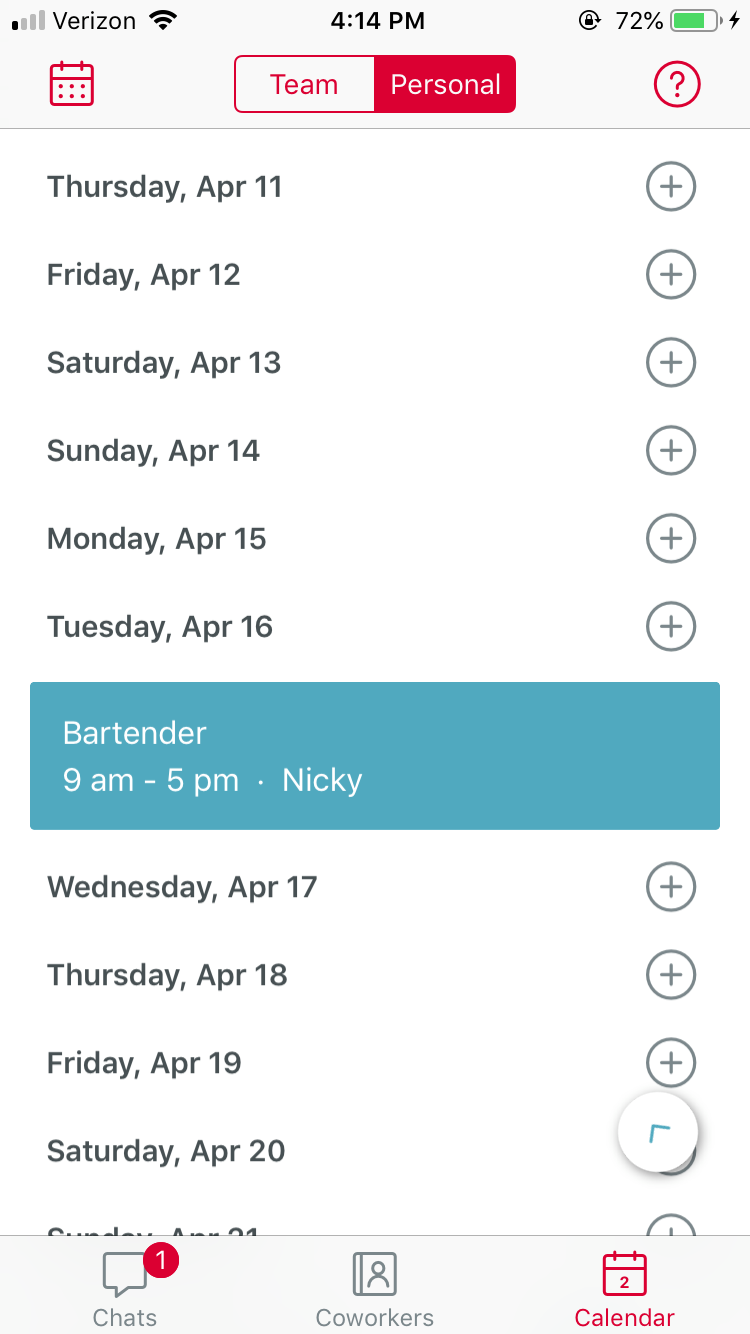
2. Tap the shift that you need coverage for to bring up the shift detail screen, as seen below.

3. Tap 'Shift Cover' in red and confirm your request.

4. See confirmation of your request and know that your team has been automatically notified. Now, they are able to help you out and request to cover your shift. You'll be notified when your manager has approved the switch!

To read more about some of the new features added in this week’s update, check out our blog post announcing Crew 7.0. You can also catch up on any previous Crew Tips you may have missed here.



Comments