Crew Tips: How do I mute a Chat on Crew?
- Samuel Rutka

- Sep 5, 2019
- 2 min read
Welcome back to Crew Tips, a bi-weekly series that gives you best practices and simple steps for making the most out of your Crew app, on both Android and iOS. In our last installment of Crew Tips, we talked about how to keep things streamlined with a post on how to delete an Organization from Crew.
This week, we’re talking about a feature on Crew that can be effective at minimizing distractions - but should be used sparingly: muting a chat.
Normally, when a new message comes in, a notification appears on your lock screen and your phone will vibrate or make a noise (if you have set it to do so). Mute allows you to silence these notifications for 15 minutes, one hour, until the next day, or until you decide to turn them back on.
The conversation will still show up as an unread message so you’ll know conversations are happening, but this way, you won’t be interrupted by it.
To mute a conversation:
1. Select a chat from your Chats tab
2. Tap on the bell icon in the upper right corner of your screen
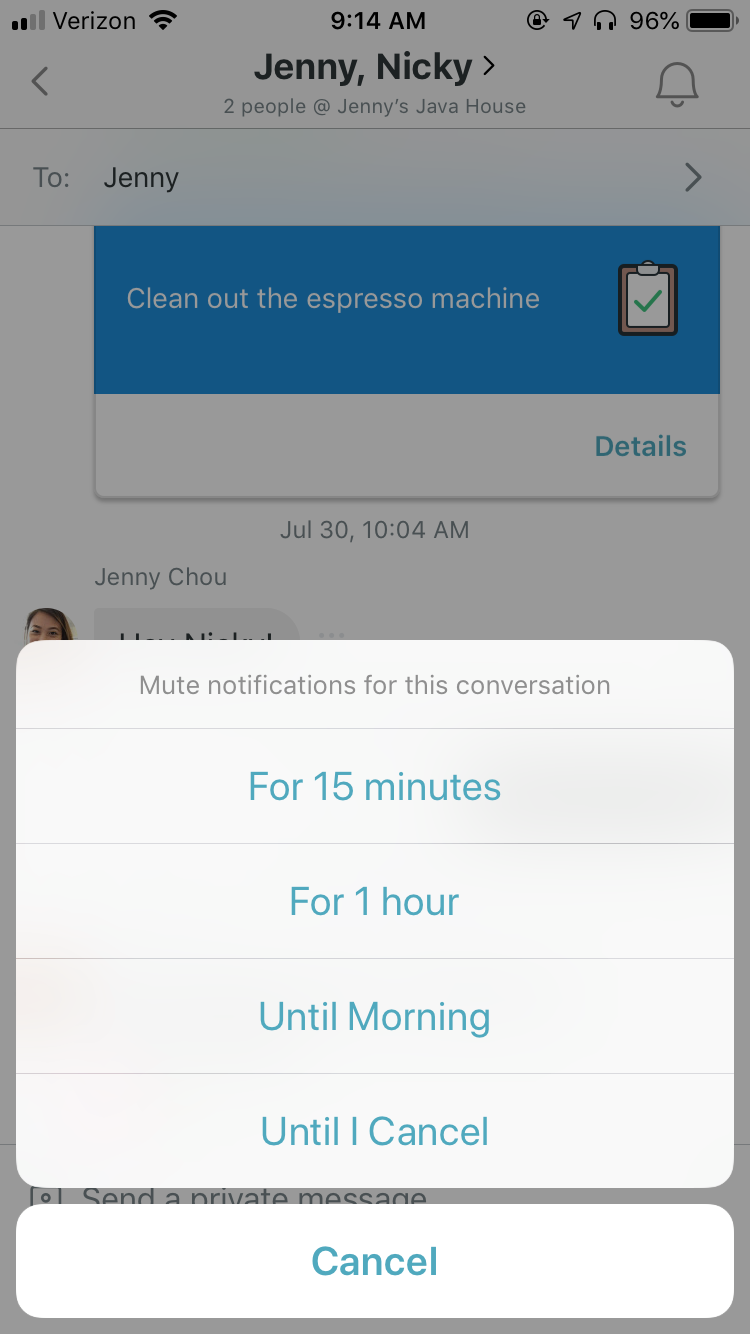
3. Select the duration of time you’d like to mute notifications for
Once you’ve chosen how long to mute for, you’ll notice that the little bell in the upper right corner now has “zzz” on it to indicate that the chat is muted. That will go away once the time period you selected has passed. If you choose to mute indefinitely, simply tap on the bell and the chat will no longer be muted.
What else would you like to learn about? Let us know on Twitter using #CrewTips! READ MORE :: In case you missed last week’s post and wanted to share it with your team, check it out here: How do I delete an Organization from Crew?



Comments